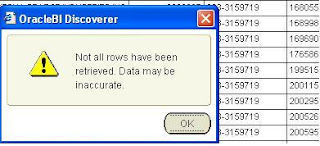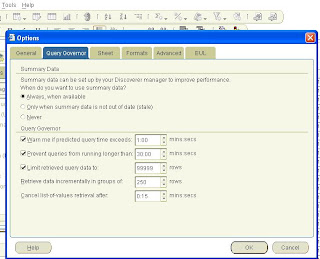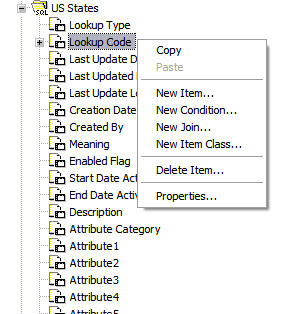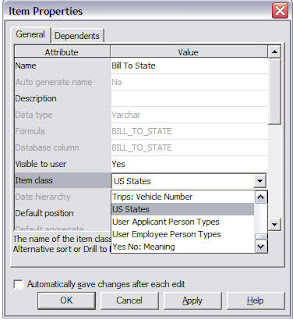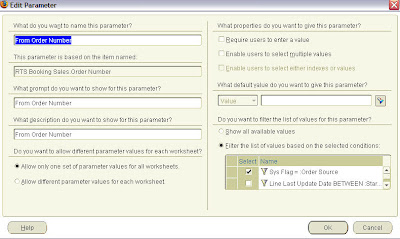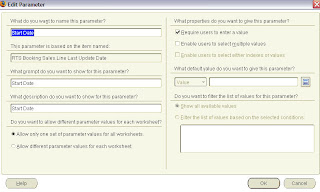Types of Discoverer Reports
1) Table
2) Page Detailed Table
3) Crosstab Report
4) Page Detail Crosstab
We can create Page Detailed report using Table report next select Page Items and give the items.
We can hide duplicate records using the check box click HIDE DUPLICATE ROWS.
Next Conditions.
Next Grouping and sorting.
Add new sheet : Go Sheet à New Sheet.
Format: We can change the color and background, font.
Conditional Format: Format à Exception we can do conditionally change the format or color.
Title: Format à sheetà title and Background.
Tools:
1) Conditions: We can give for a particular column
Create Calculation, Select Item, New Parameter, Select Parameter, Sub Query
2) Sort: Lo-Hi and Hi- Lo
3) Calculations:
4) Percentages:
5) Totals: Grand Total or Sub Total For Each Level. [Arithmetic Operations like Sum, Average, Max, Min, Count, Percentage etc]
6) Parameters: We can create Parameters here. And Assign to Calculation or format.
7) Options:
a) Query Governor: Retrieve the data incrementally in groups of 100 rows.
b) Cancel Value Retrieval after 5.5 Seconds
Graph: New Graph and we can create a graph.
The WorkBook extension is DIS.
Discoverer Admin:
Tools à Privileges à Admin privileges and Desktop Privileges.
Select The User and give Permissions.
Here We unselect Save to Database so then the user cannot save edited workbook in database.
Toolsà Options à Query Governor à give the time limit for query execution.
Create a Item Class: In Dis Admin goto the item which u want to create item class
And Right Click select New Item Class and select field and next finish.
Generic user:
First create a workbook and share to scott(generic user) first next he will share to all the people. then we delete the first workbook. File manage workbook delete.
Fantrap Detection: This is when Cartesian join it kills automatically. This one is in tools-->options--> advanced --> fantrap detection check that. It will delete Cartesian joins.
Folders:
1) Simple: This is from one table
2) Complex: This is from 2 or more tables.
3) Custom: From Sql Query
4) Summary Folder: It Creates a Materialized View.
We can create FOLDER, Insertà Folderà pick New/Custom/From database
Business Area
We can create a BA , Insertà BAà New/ From Database
EUL
We can create or delete EUL, Toolsà EUL Managerà create / delete EUL
We can filter the Data at Folder Level.
Vpd: Discover for vpd in eul_$postlogin_trigger name for this function.
We Can register our own Functions in Discoverer Admin à Tools à Register Plsql Functions. And we can use in workbooks at à tools à conditionsà Functions.
Sharing The WorkBook:
Go to Discoverer Desktop à File àManage WorkBooks à Sharing.
Export And Import:
We can export and import EUL and BA.
Dis Admin à File à Export à Chose EUL or BA or Selected Objects à and Give File name and location à The Extension is .eex and save the log file also.